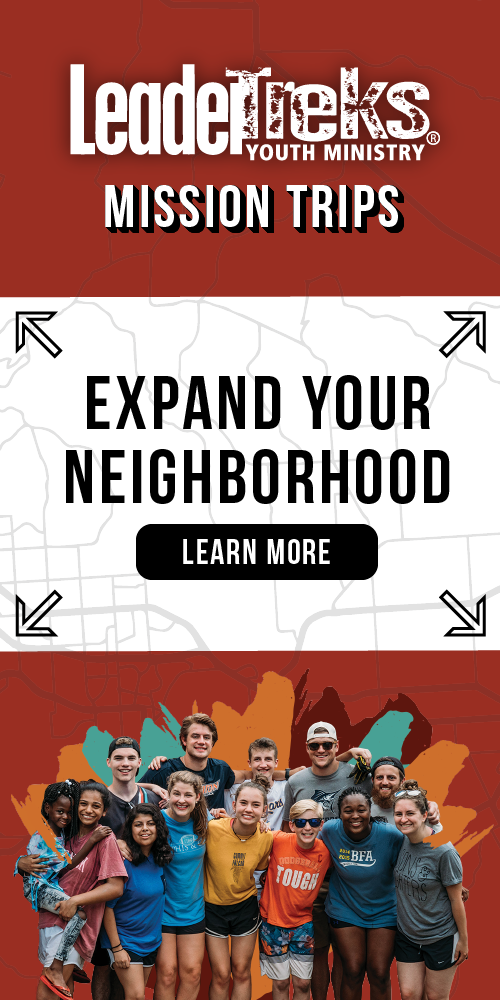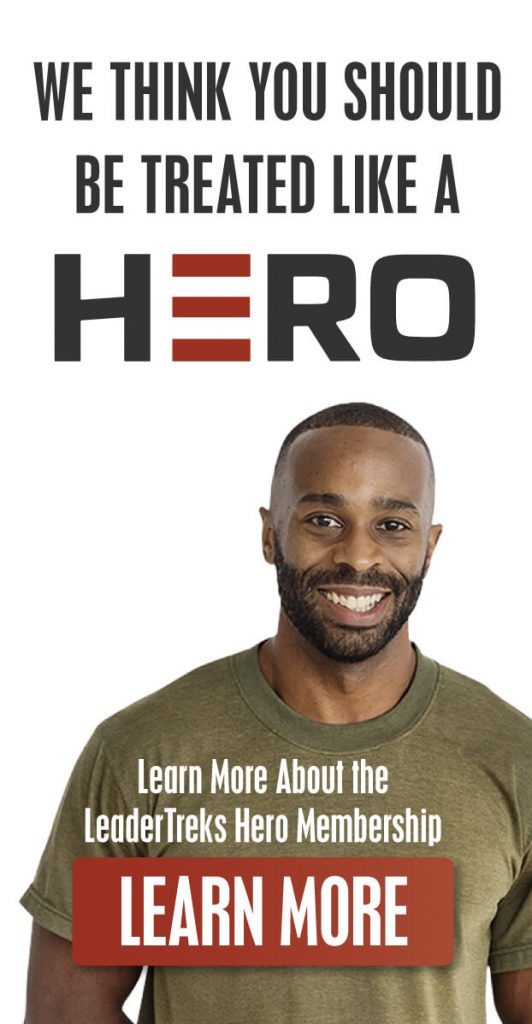How To Create A Youth Group Playlist
Worship has the potential to be a highly intentional, deeply meaningful experience for your students. It can also leave you stressed, frustrated and overwhelmed if you’re unsure how to create a youth group playlist.
Creating a quality worship playlist doesn’t have to be difficult or time-consuming. With helpful instructions on how to create a youth group playlist on your favorite music and video sharing platforms like Spotify, Apple Music, Vimeo and Youtube – you’ll be playlist pro in no time.
Curious about some of our favorites? Check out the LeaderTreks worship playlist below.
SPOTIFY
(These steps are intended for Spotify Premium. If you’re using Spotify free on mobile, functionality may be limited.)
Creating a playlist:
- Open Spotify and start playing whatever song you want to add
- Click the “…” beside the song
- Click “add to playlist”
- Click “create” to make a new playlist
- With the next song repeat steps 2 + 3 and add to your newly created youth group playlist!
Creating a worship set list:
To create a temporary playlist
Spotify features a “play queue” which allows you select a variety of songs to play in a specific order, but not limited to a created playlist
- Click the “…” next to the song you want to add
- Click “add to queue”
- If you want to remove a song from the “play queue”, click the empty circle to the left of the song and click “remove”
*note to reader: it’s not possible to view the Play Queue, remove specific tracks, or change the order of tracks on iPad.
To delete a song
- Click the “…” in the top-right corner of your selected playlist
- Click “edit”
- Click the dashed circle icon to the left of the song
- Click “delete” to confirm
To reorder your playlist
- Click the “…” in the top-right corner of your selected playlist
- Click “edit”
- Click and hold the three horizontal bar icon to the right of the song, this allows you to move the song up and down
APPLE MUSIC
Creating a playlist:
- Open Apple Music and start playing whatever song you want to add
- Click the “…” in the bottom-right corner
- Click “add to playlist”
- Click “new playlist” to make a new playlist
- With the next song repeat steps 2 + 3 and add to your newly created youth group playlist!
Creating a worship set list:
To create a temporary playlist
- Within the playlist, click and hold the song you want to play next to open more options
- Click “play next” to play immediately after your current song ends
- Click “play later” to add it to the end of your song queue
(If you want songs to play in a certain order, you can assure this by adding them in the desired order using the “play later” option.)
To delete a song
- Click “edit” in the top-right corner of your selected playlist
- Click the dashed circle icon to the left of the song
- Click “delete” to the right of the song
To reorder your playlist
- Click “edit” in the top-right corner of your selected playlist
- Click and hold the three horizontal bar icon to the right of the song, this allows you to move the song up and down
VIMEO
(These steps are intended for those with a Vimeo Basic account, additional functionality of other subscriptions may not be referenced in these instructions)
Creating a watchlist (MOBILE):
- Search for the desired video
- Click the “…” icon to the right of the video
- Click “add to Watch Later”
- Access your “Watch Later” videos by clicking the bookmark icon on the menu bar at the bottom of the page
- Click the “Watch Later” column and choose your video (the next video will play automatically)
- If you want to remove a video from your “Watch Later” list, click the “…” icon and click “Remove from Watch Later.”
Creating a watchlist (DESKTOP):
- Search for the desired video
- Hover your cursor over right side of video and click the “watch later” icon
- Access your “watch later” videos by hovering over your account icon in the top-right corner of the page
- Click the “watch later” option on the drop down menu (the next video will play automatically)
- On DESKTOP Watch Later videos can be sorted by name, date, duration, likes and comments
- If you want to remove a video from your “Watch Later” list, click the red “x” in the top-right corner of the thumbnail to delete.
YOUTUBE
Creating a playlist (MOBILE):
- Search for desired video
- If in the search feed, click the “…” icon and select “add to playlist”; if currently viewing the video, click the “save” icon in the menu below the video
- Click “new playlist” or choose a pre-existing playlist
- View your youth group playlist by clicking the “library” folder icon in the bottom menu
- Videos within your youth group playlist can be sorted by various criteria, reordered and removed
To delete a song
- Click the “…” icon to the right of the video
- Click “remove from Playlist Name”
To reorder your playlist
- Click and hold the two horizontal bar icon to the left of the video, this allows you to move the view up and down
Creating a playlist (DESKTOP):
- Search for desired video
- If in the search feed, click the “…” icon and select “add to playlist”; if currently viewing the video, click the “save” icon in the menu below the video
- Click “create new playlist” or choose a pre-existing playlist
- View your youth group playlist by clicking the three horizontal line icon in the top-left corner and selecting your playlist from the “Library” section
- Videos within your youth group playlist can be sorted by various criteria, reordered and removed
To delete a song
- Click the “…” icon to the right of the video
- Click “remove from Playlist Name”
To reorder your playlist
- Click and hold the two horizontal bar icon to the left of the video, this allows you to move the view up and down
Need a little inspiration to kick off your epic youth group playlist? Check out a few LeaderTreks favorites!
Ready for next level student leadership with your worship team?
LeaderTreks new Youth Worship Team Training tool includes a youth worship team training plan, “heart of worship” bible study, worship set list planning guide and weekly debrief tool to help you prepare the hearts of student worship leaders, teach principles of leading worship, and capitalize on teachable moments every week.
click the image to download now.
By: Emily DeVries
Emily attended college at Gardner-Webb University, in her home state of North Carolina, and graduated in 2016 with degrees in Communication & New Media and Spanish, and a minor in Graphic Design. After graduation she worked with partnering US mission teams at an orphanage in Bolivia before coming on staff with LeaderTreks Youth Ministry as a Leadership Specialist.
About the Author
Guest Contributor
The LeaderTreks Blog is proud to share the hard-earned wisdom of student ministry leaders from many different backgrounds and professions. From time to time, we will feature guest blog posts from writers other than our regular contributors. We include these posts to provide additional perspectives and insight that we’re sure will help develop you and your ministry… Read More